Updating my USB dongle licence
After having recieved your dongle update code by email:
– Close the application requiring a licence update
– Download and install the latest version of DongleUpdater from the download page
– Plug your dongle in and run the DongleUpdater
– Paste and copy the dongle update code and click ‘update’
Regional Settings
There are known compatibility issues with running SailingPerformance applications on a Windows Region and Language setting other than English (United Kingdom). It is strongly recommended that the Region and Language Settings be adjusted to match this. Doing this will not change the language of your computer.
RaceReplay World Chart
In order to install the RaceReplay World Chart you will need to download the RaceReplay World Chart v3.0 and unzip it to
C:\Users\<user>\AppData\Roaming\SailingPerformance\RaceReplay
Run as admin
Some of the SailingPerformace apps such as ‘SailReports’ need to be run with elevated privileges. Please follow these simple instructions:
- Open a folder explorer on your PC
- Navigate to C:\ProgramFiles (x86)\SailingPerformance\[NAME_OF_APP]
- Find the app’s ‘.exe’ file
- Right-click on it and select ‘Properties’
- Go to the ‘Compatibility’ tab
- Check the ‘Run this program as an administrator’ option
- Save and exit
Retrieving the Application Log
Each SailingPerformance application generates an application/error log everytime it is run. If a bug occurs while running one of the apps you may wish to email this log to the developpers in order to help fix the bug. This file will be called ‘ErrorLog.txt’ and will be in the following folder (note that this folder may be hidden):
C:\Users\<user>\AppData\Roaming\SailingPerformance\<application name>
Updating my software licence
You can update your licence for any of the application through their Help menu.